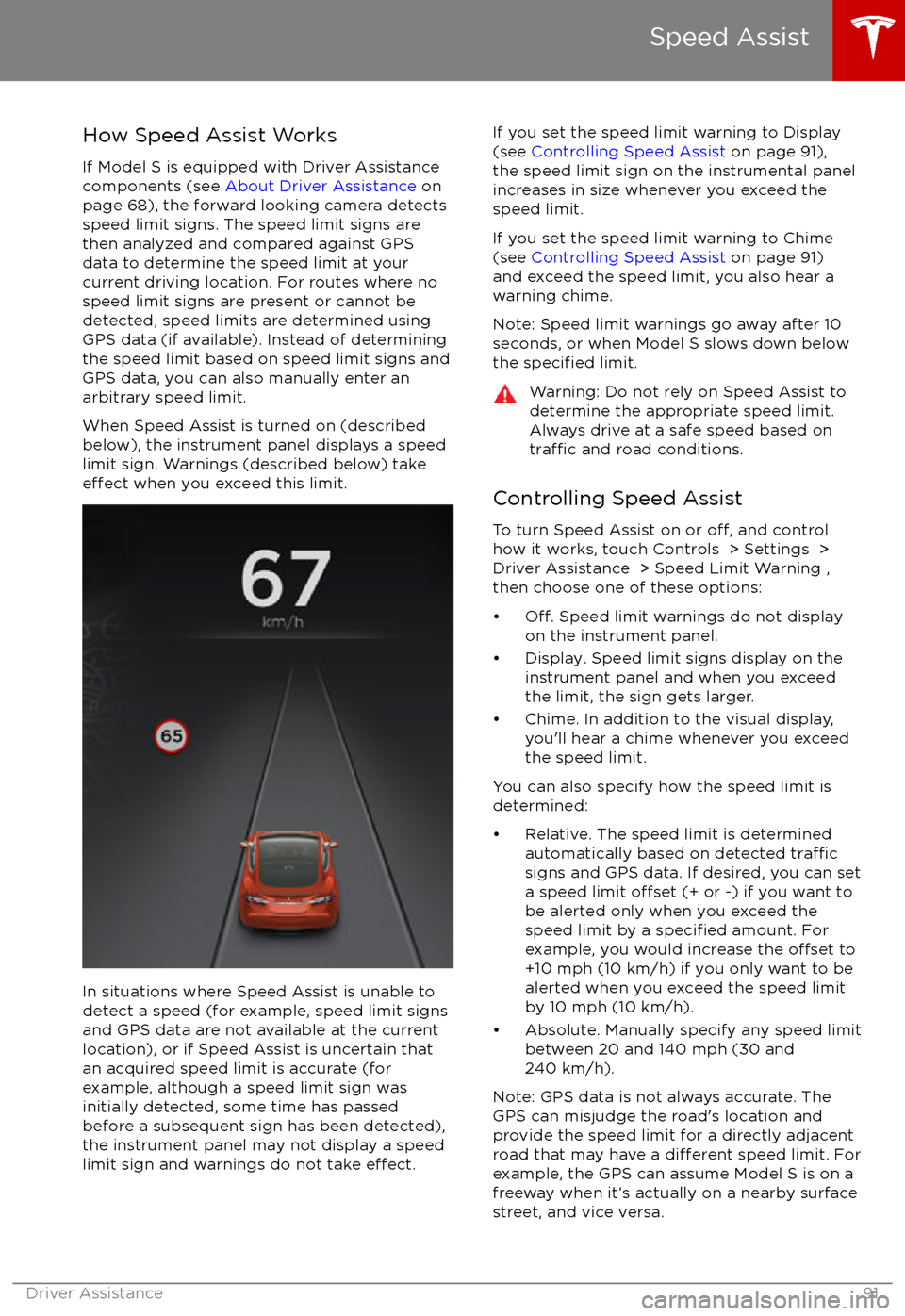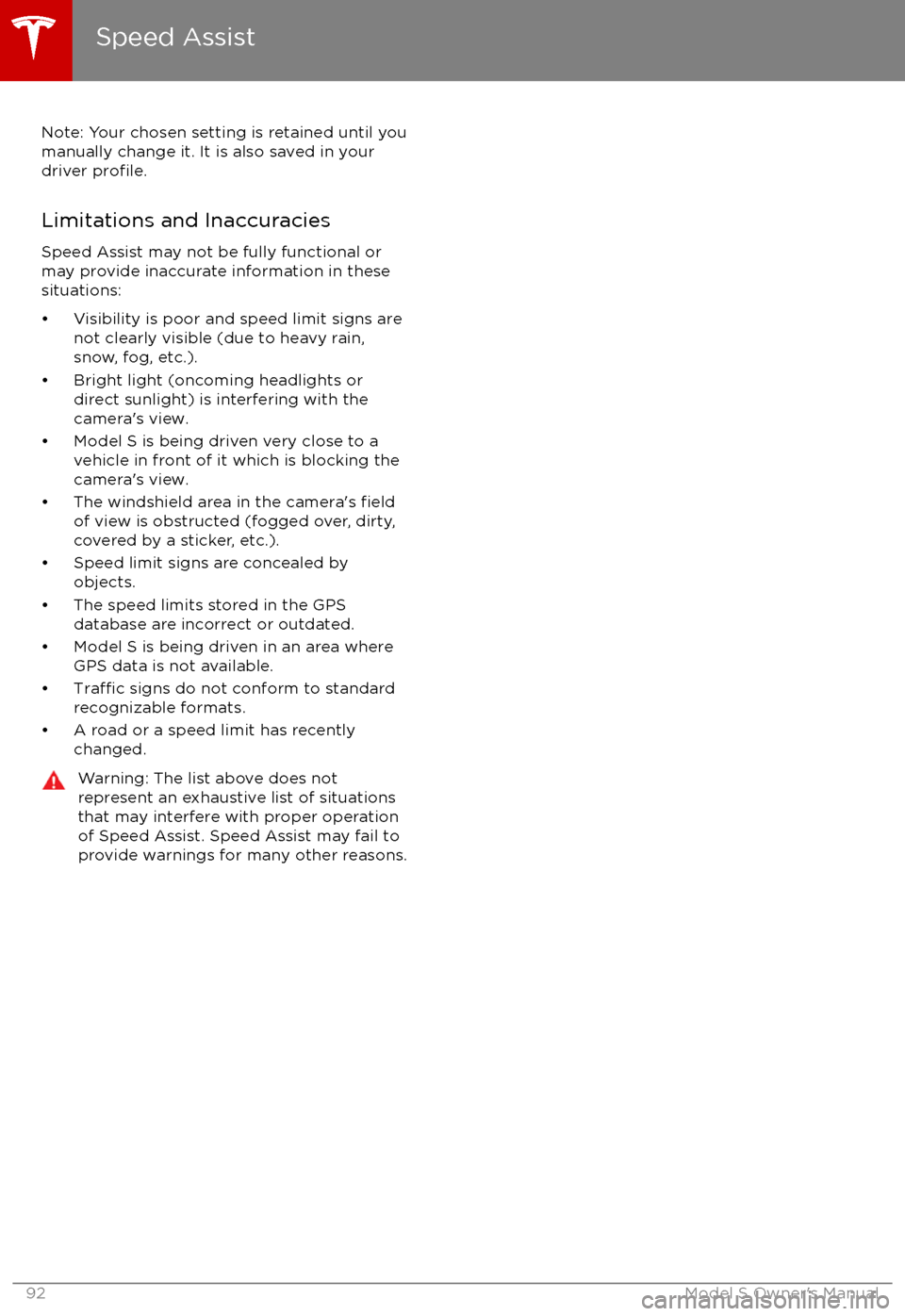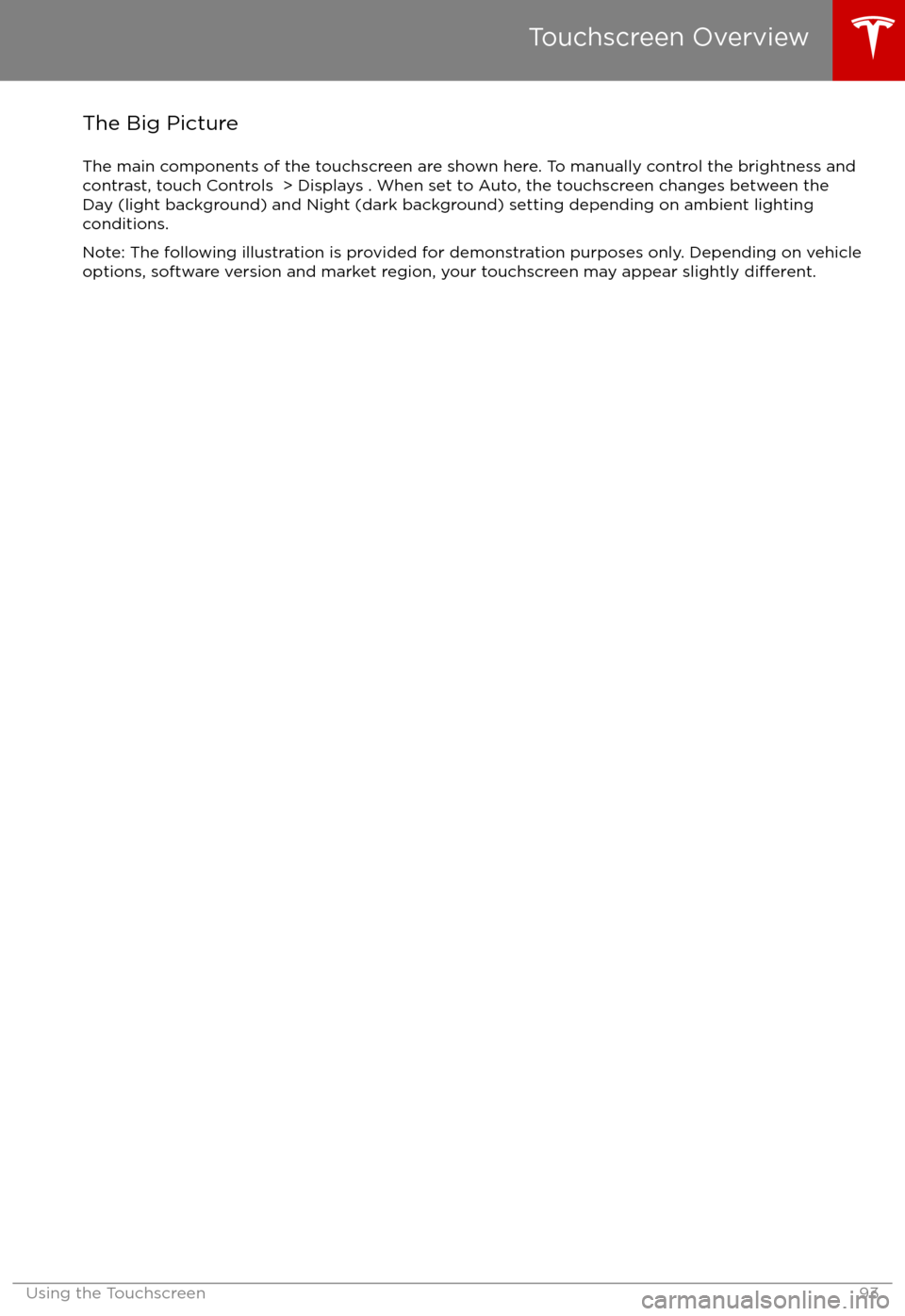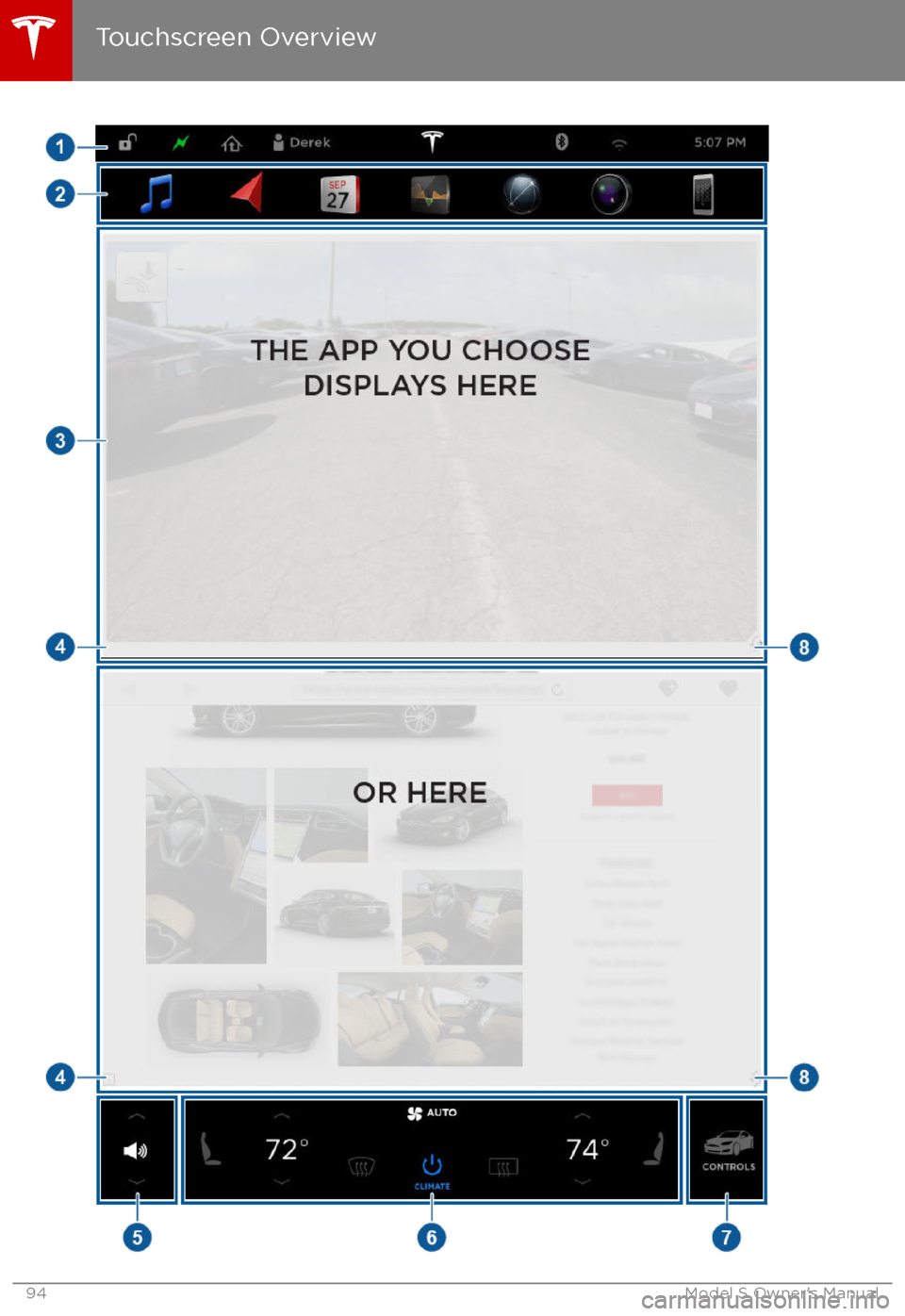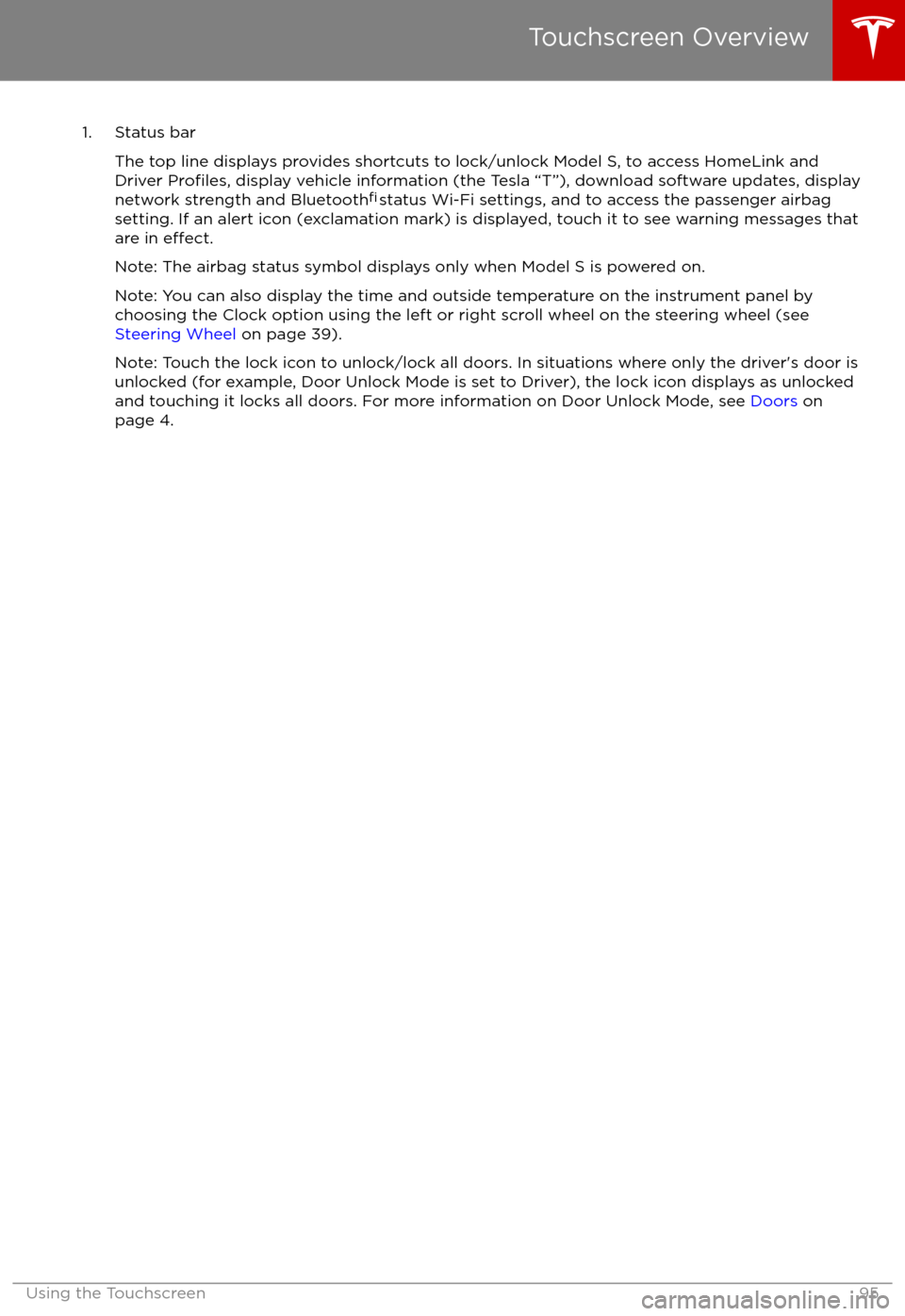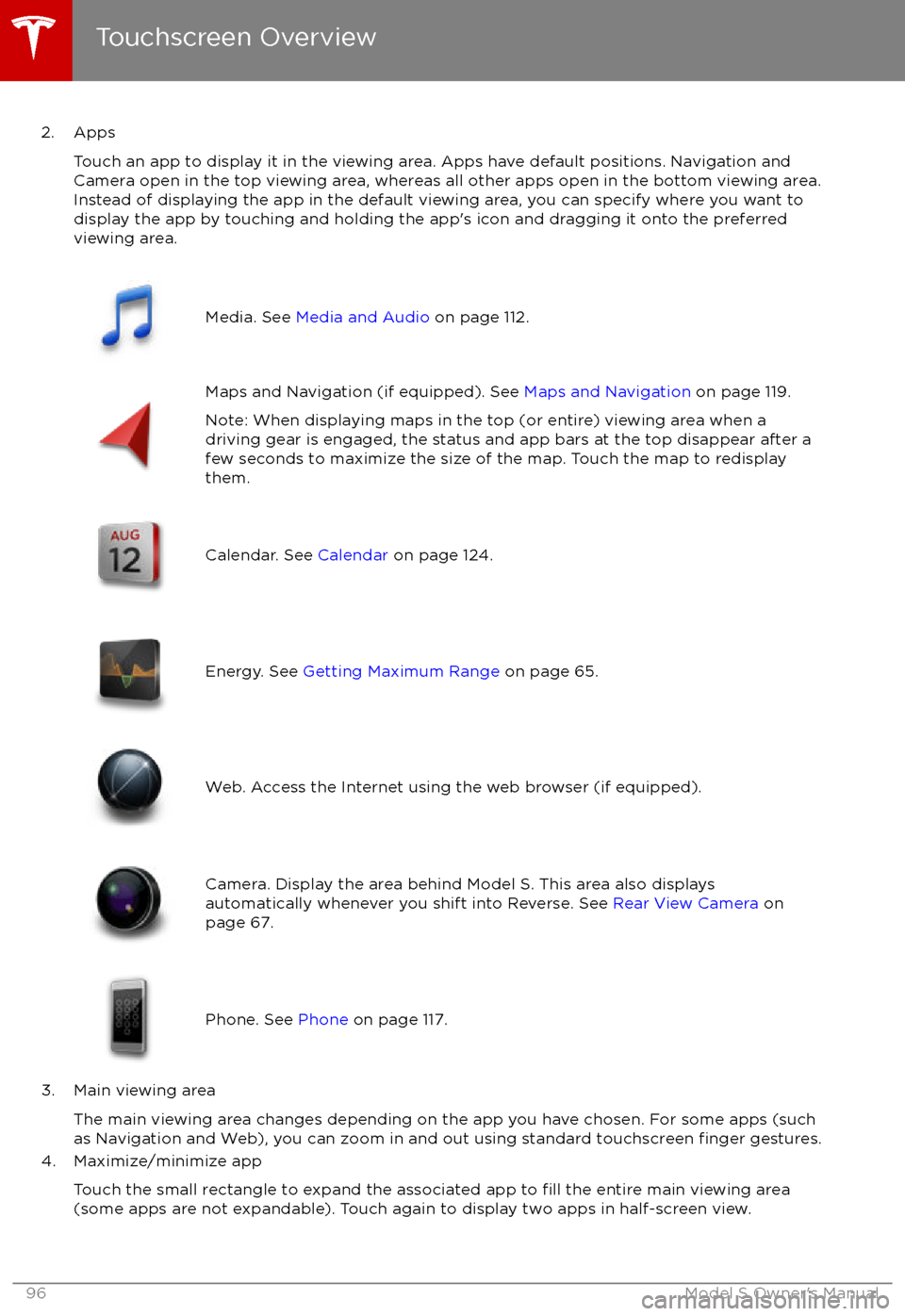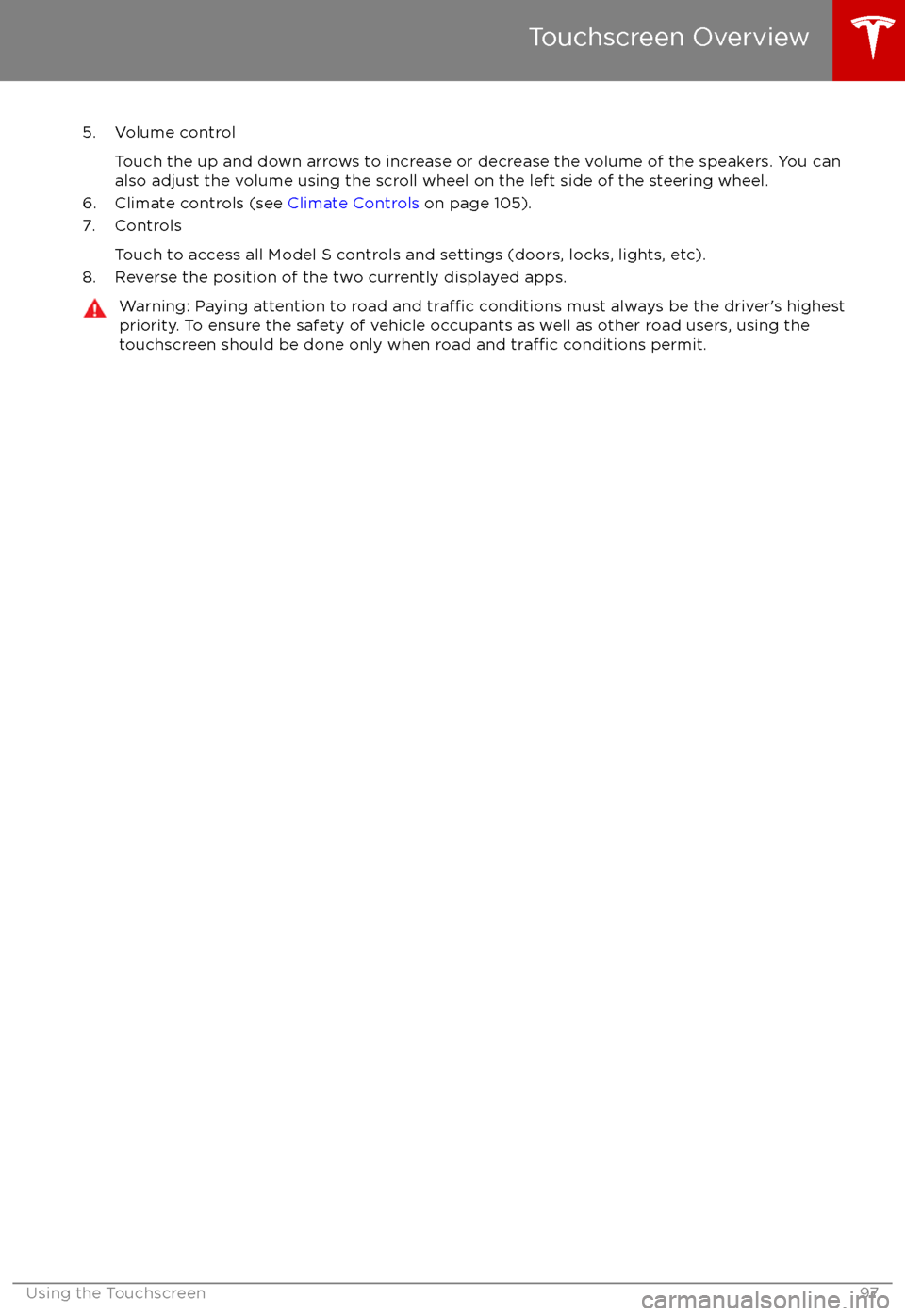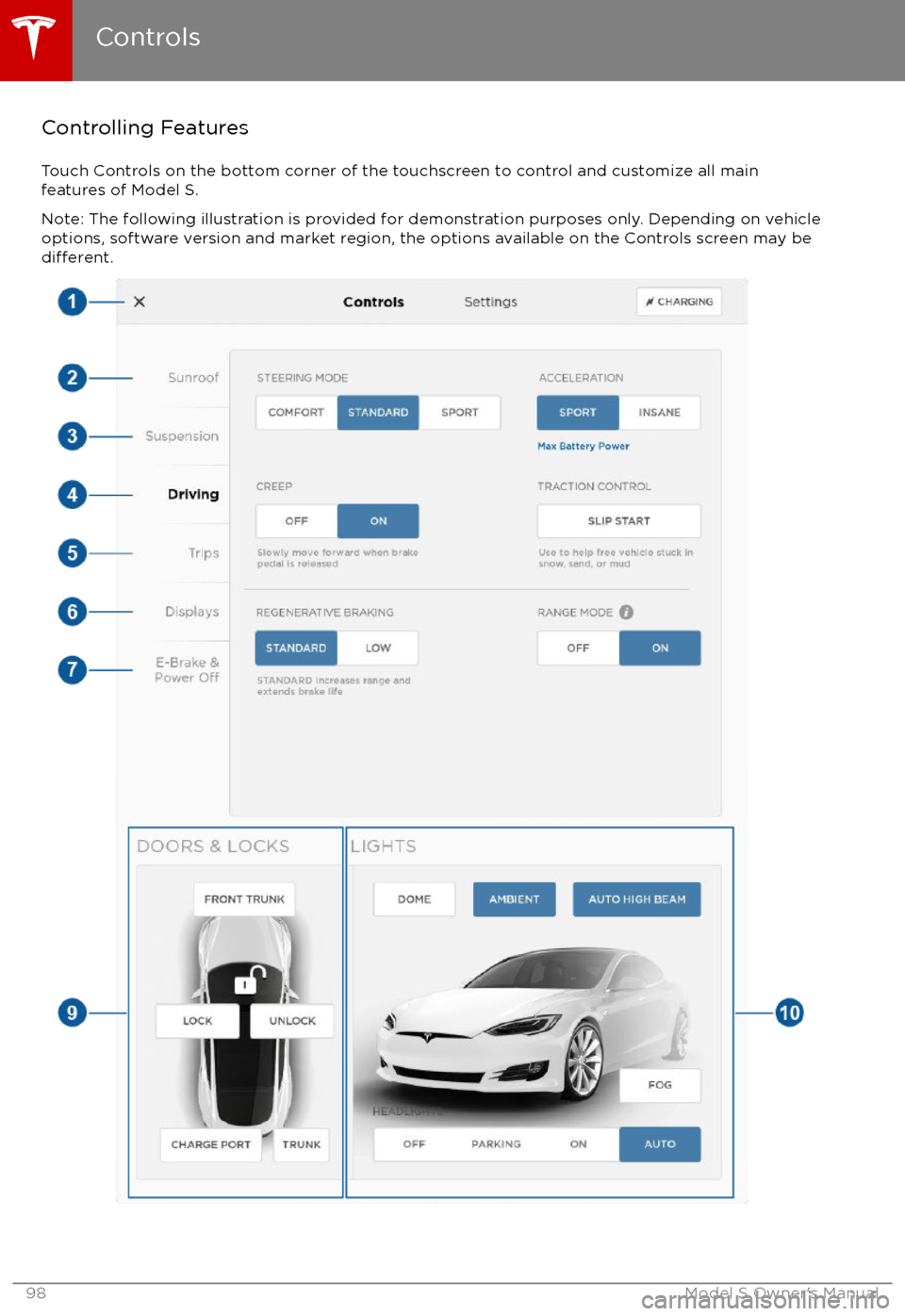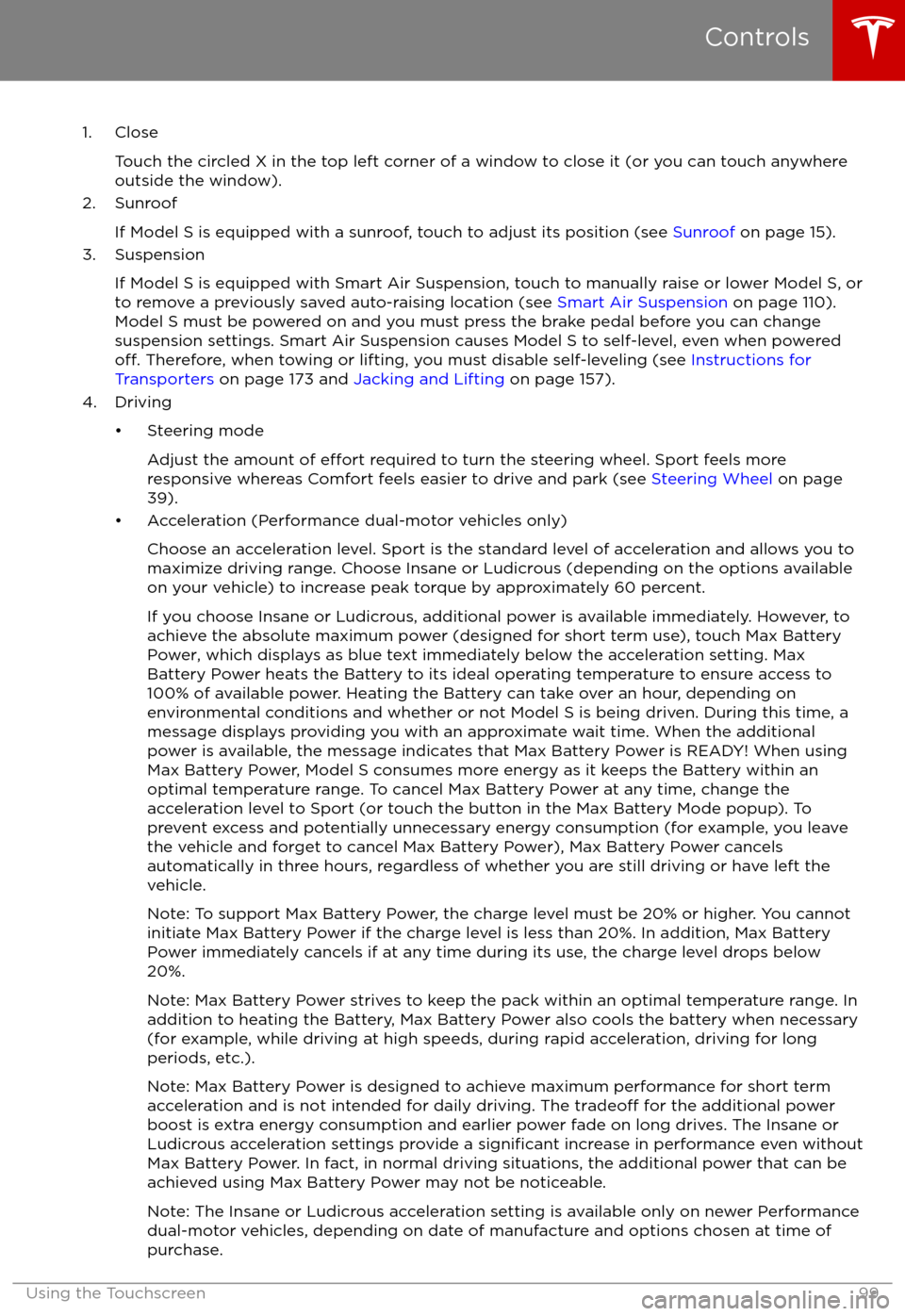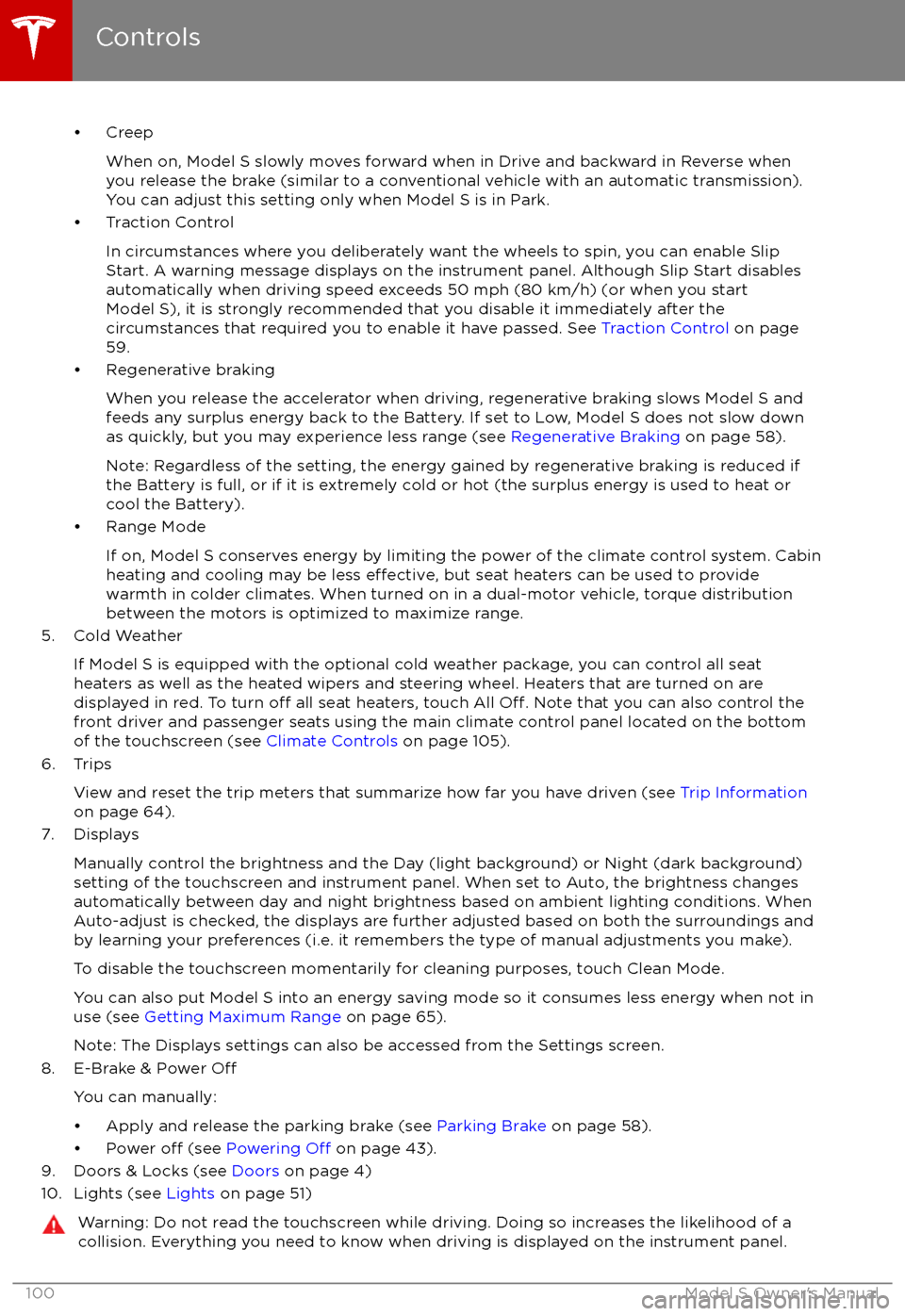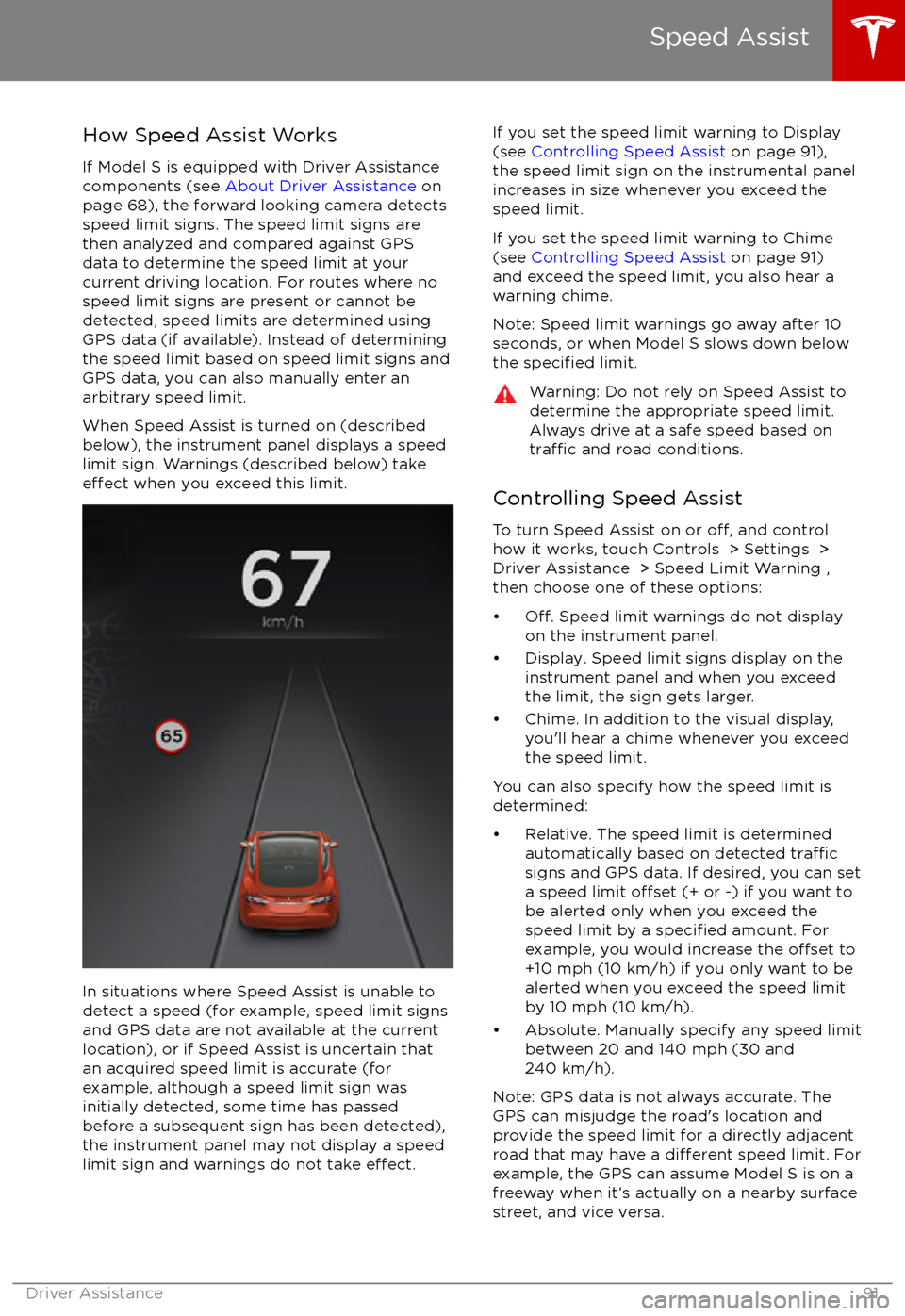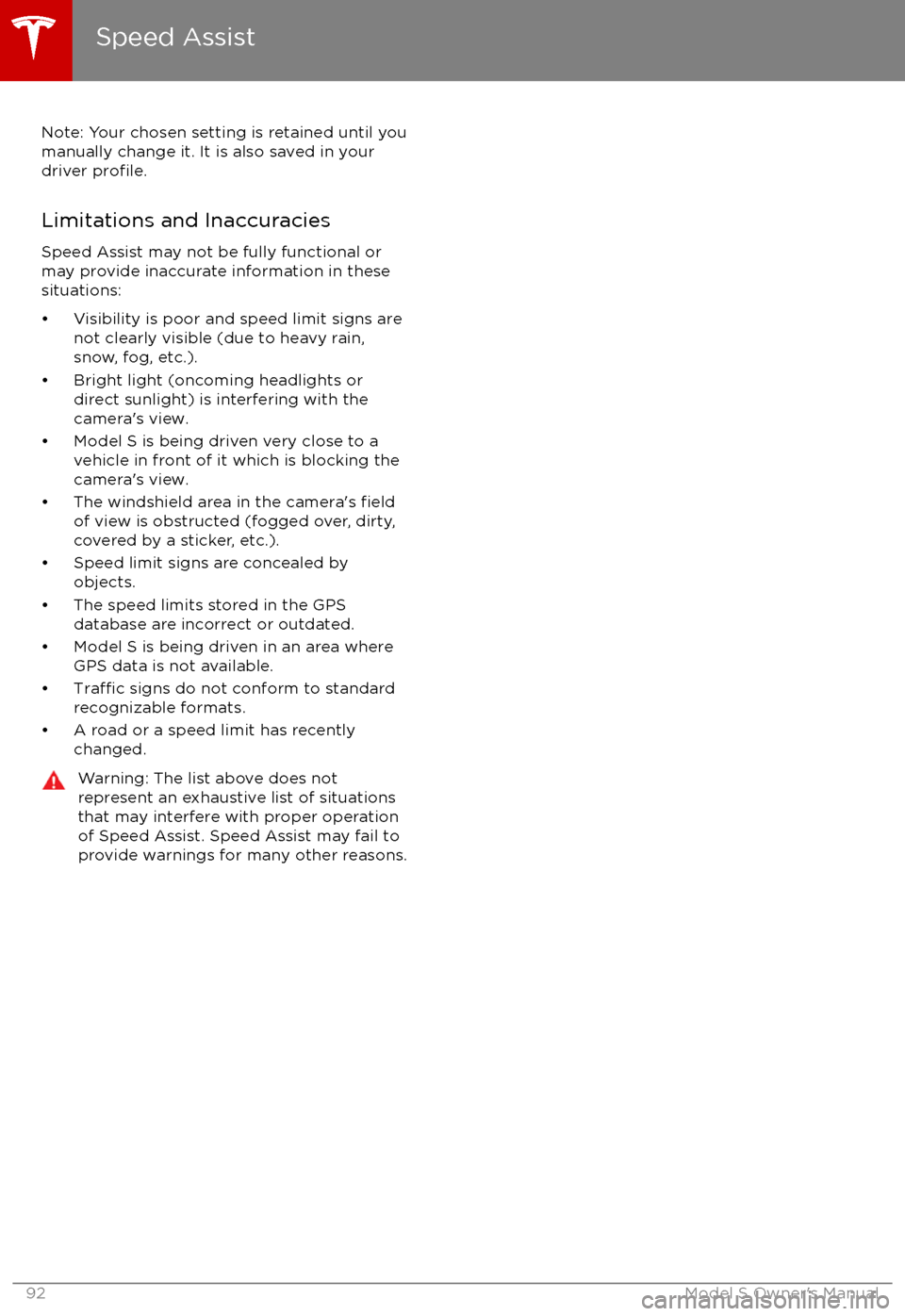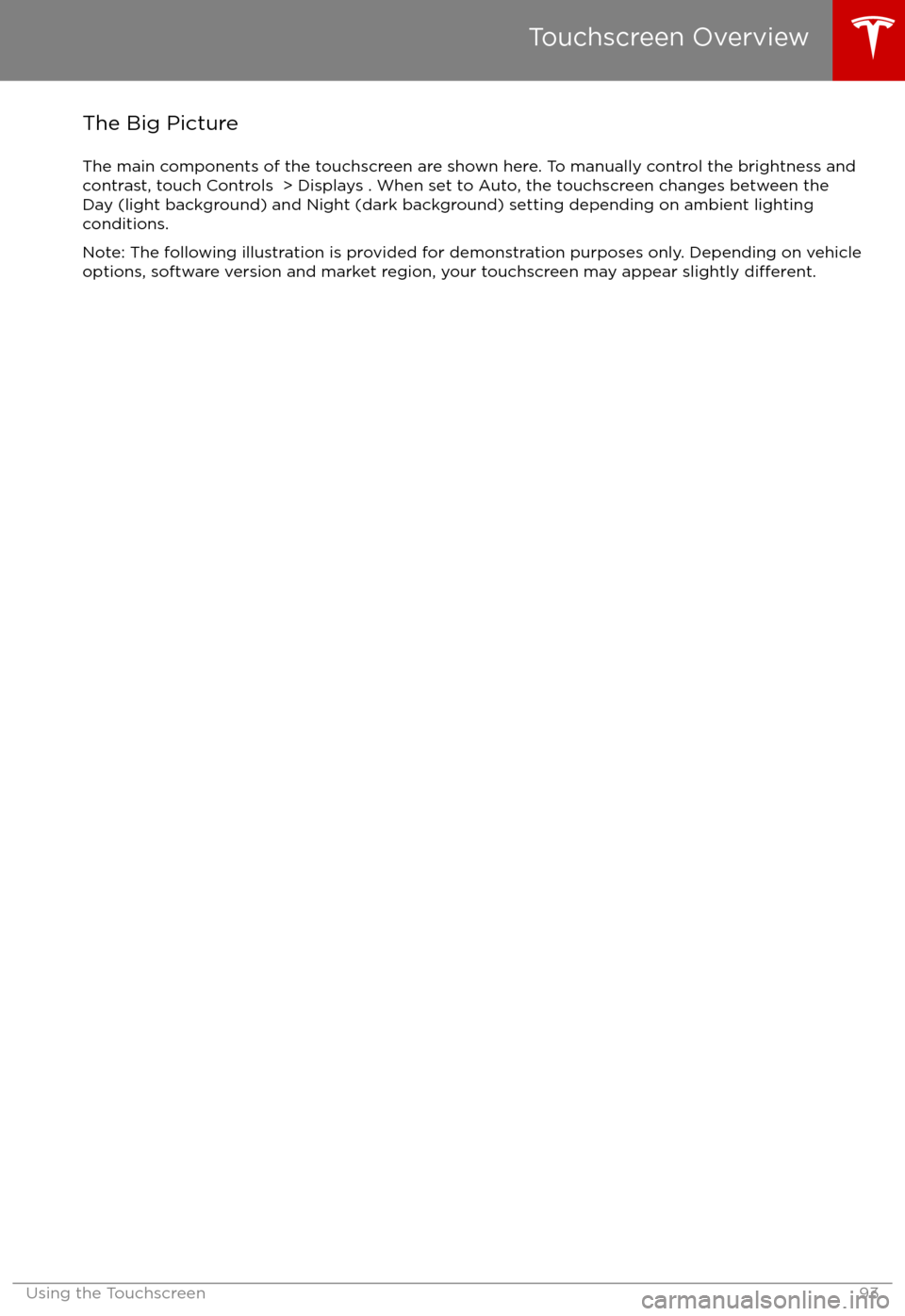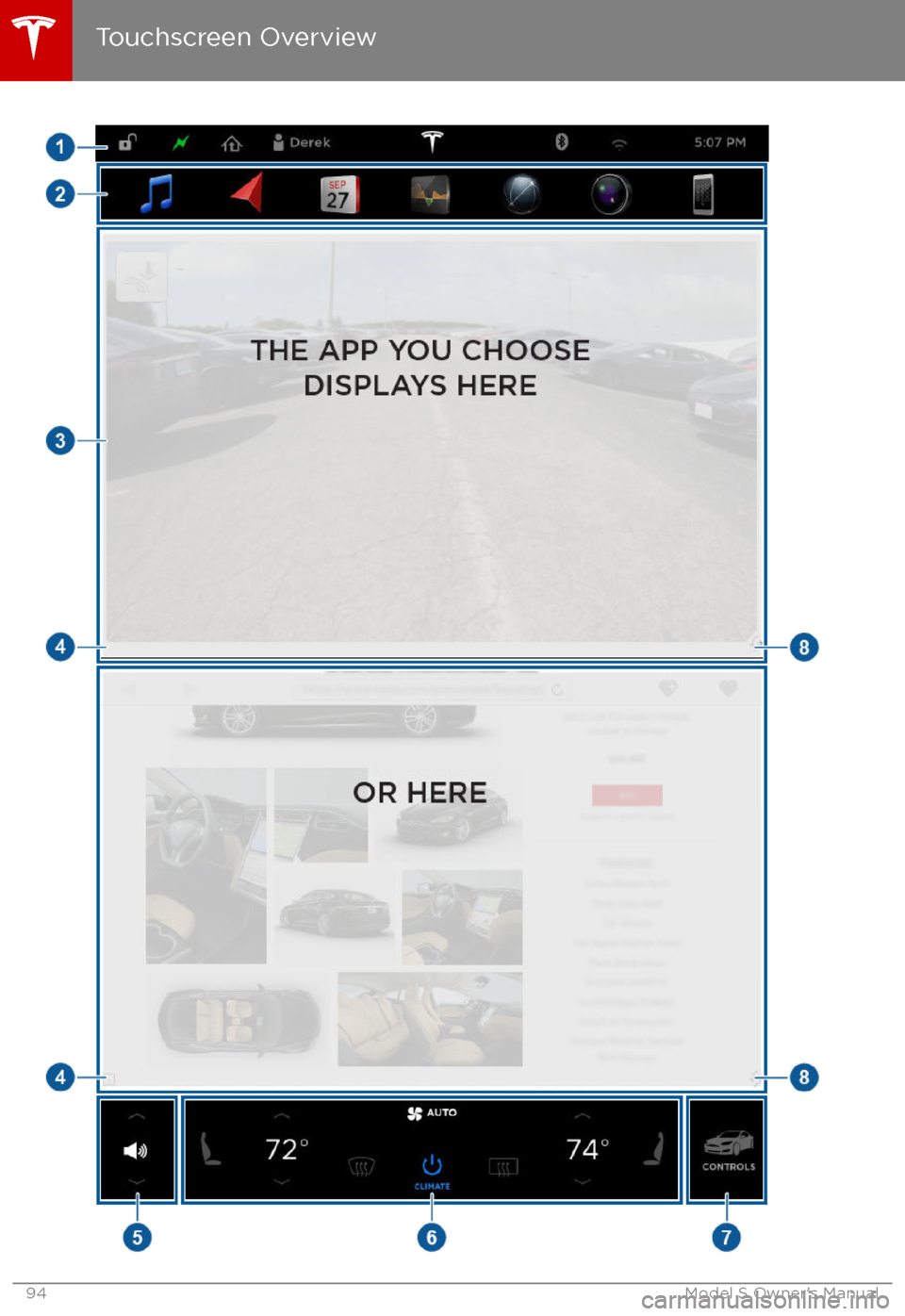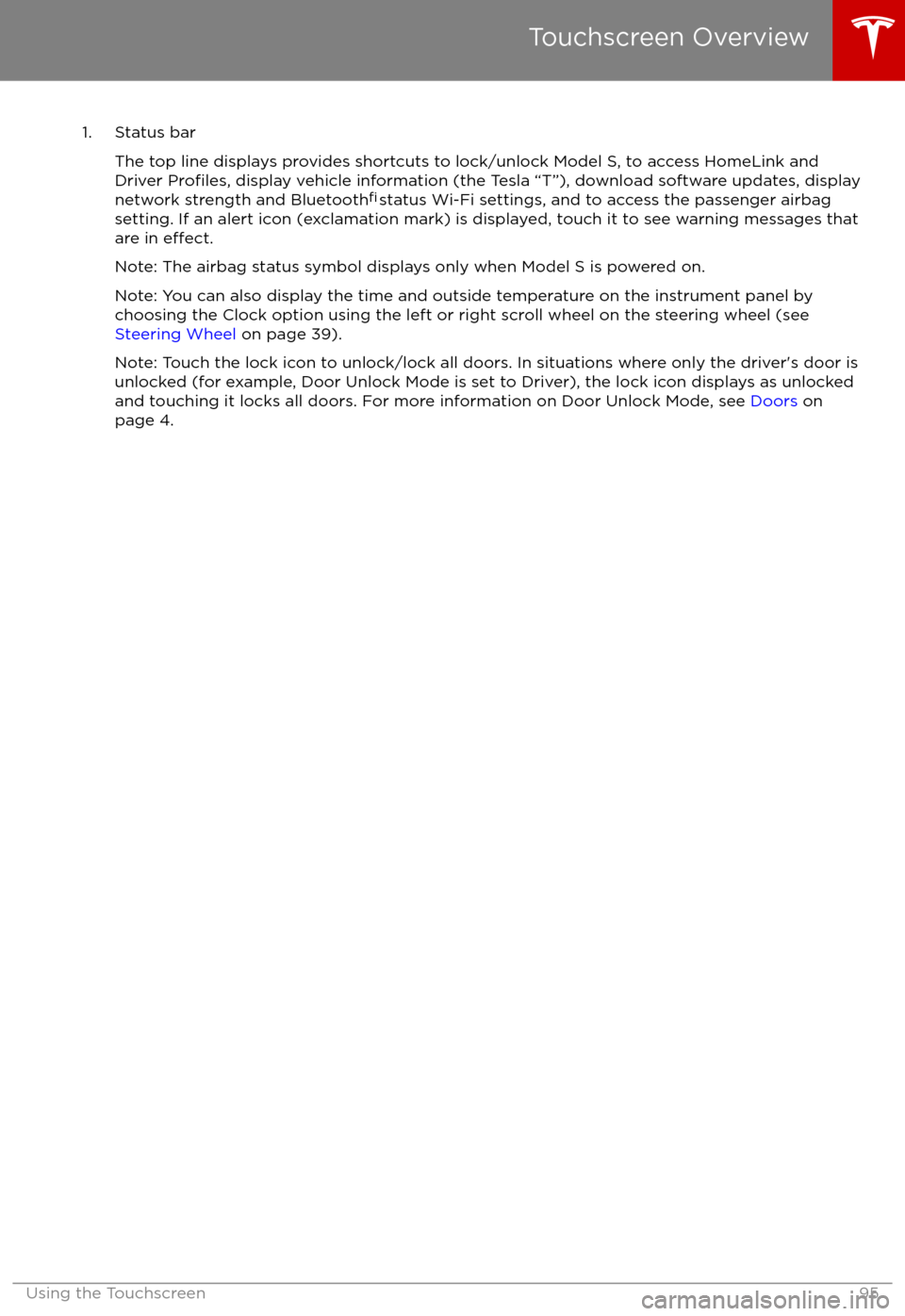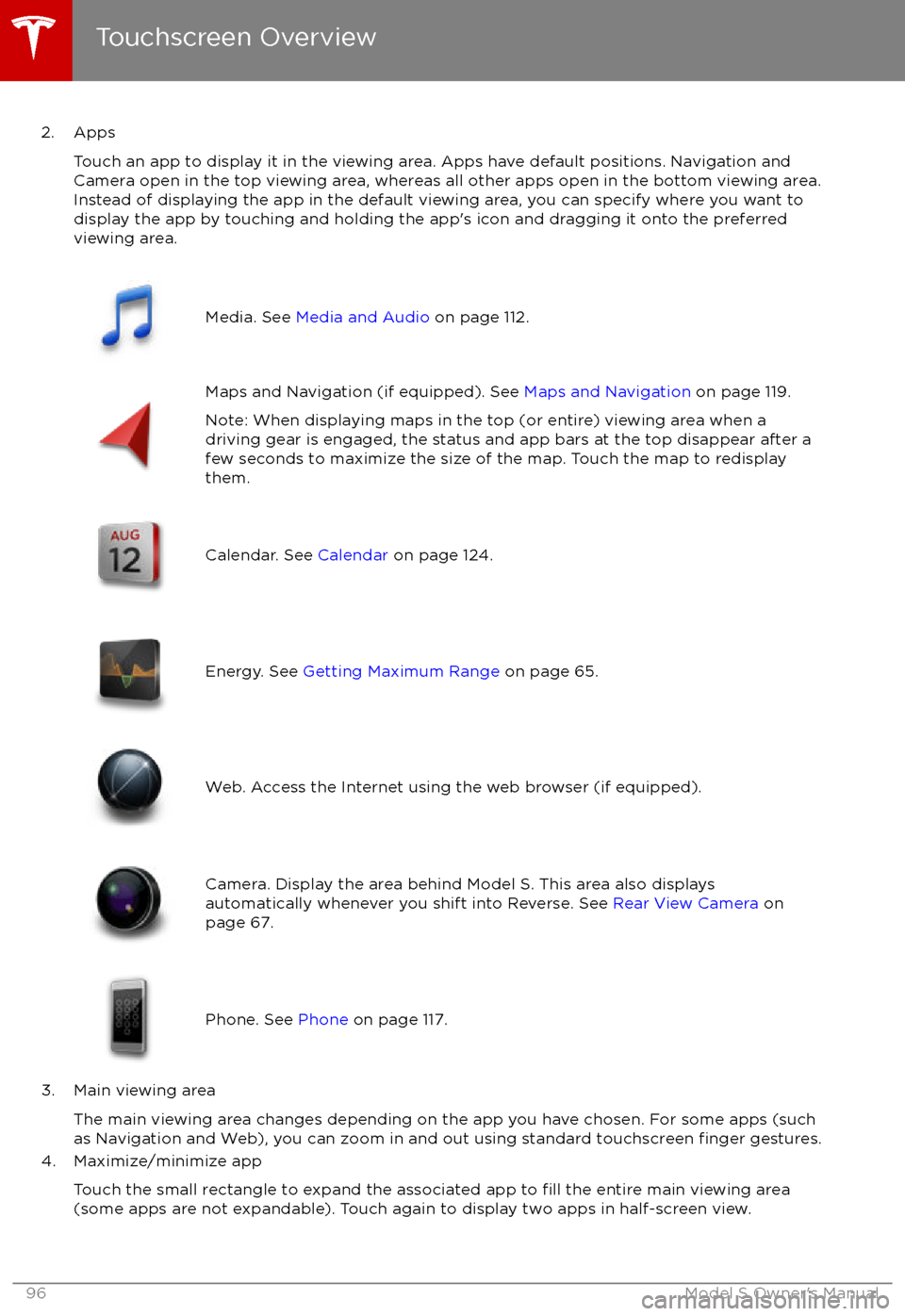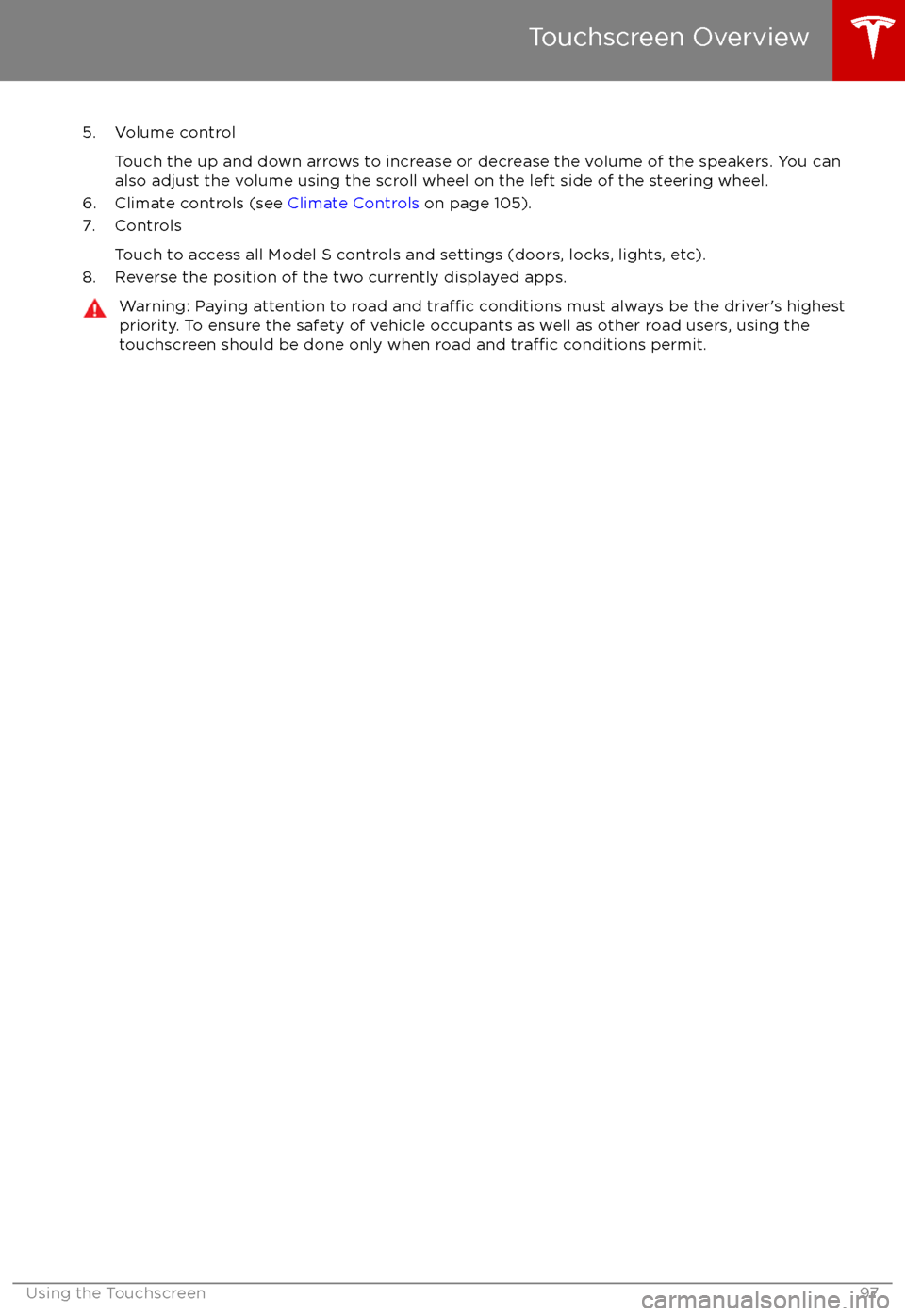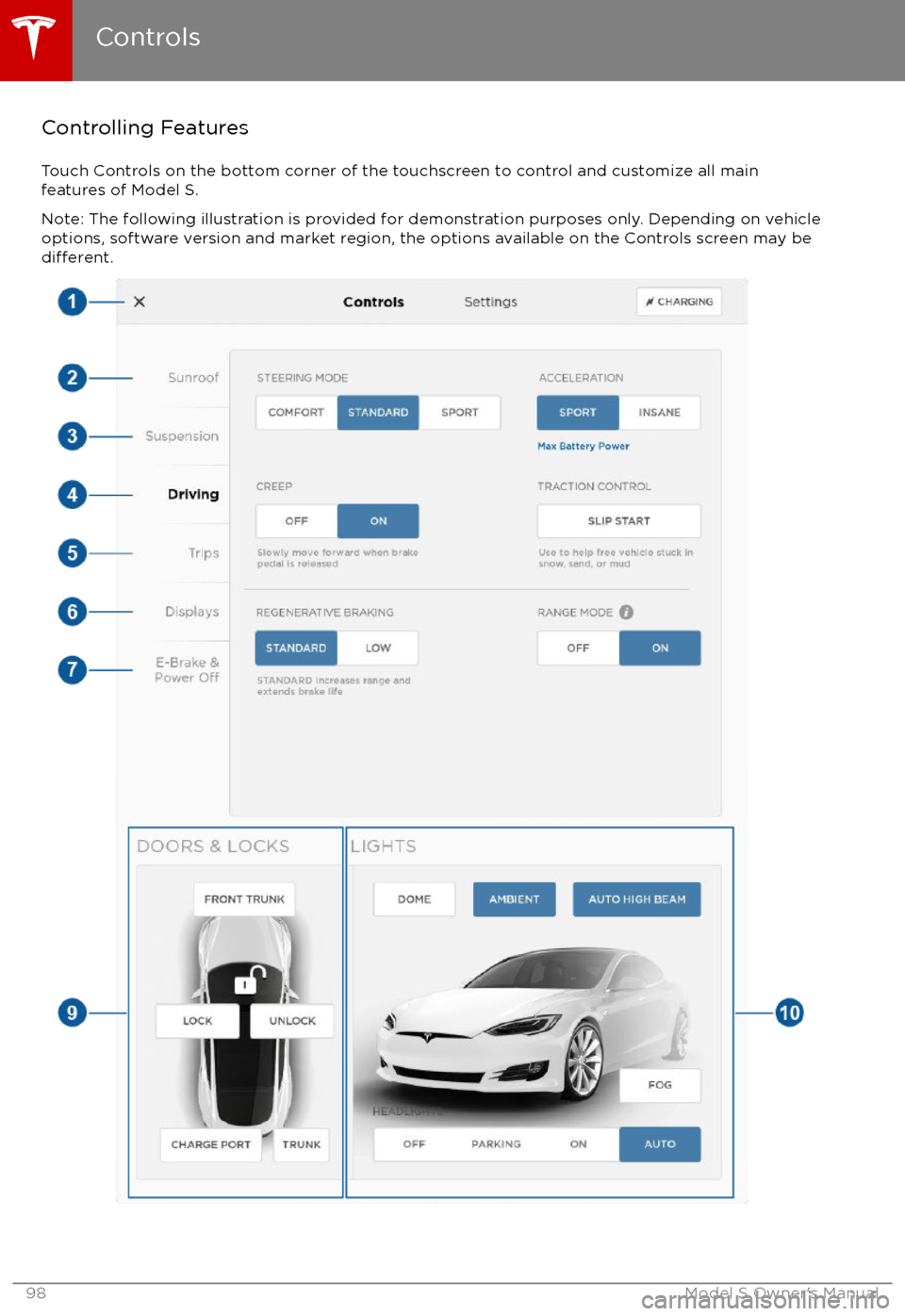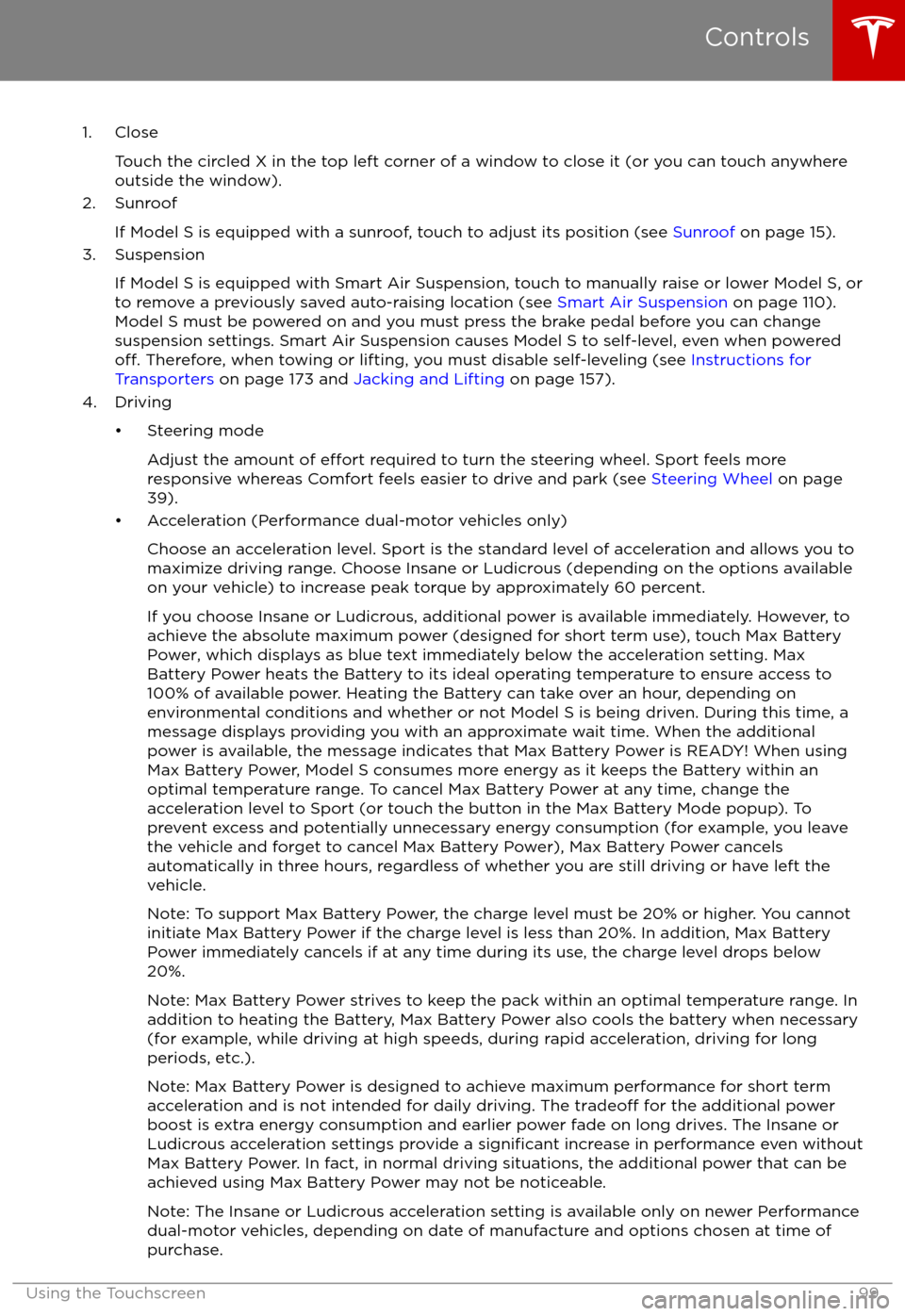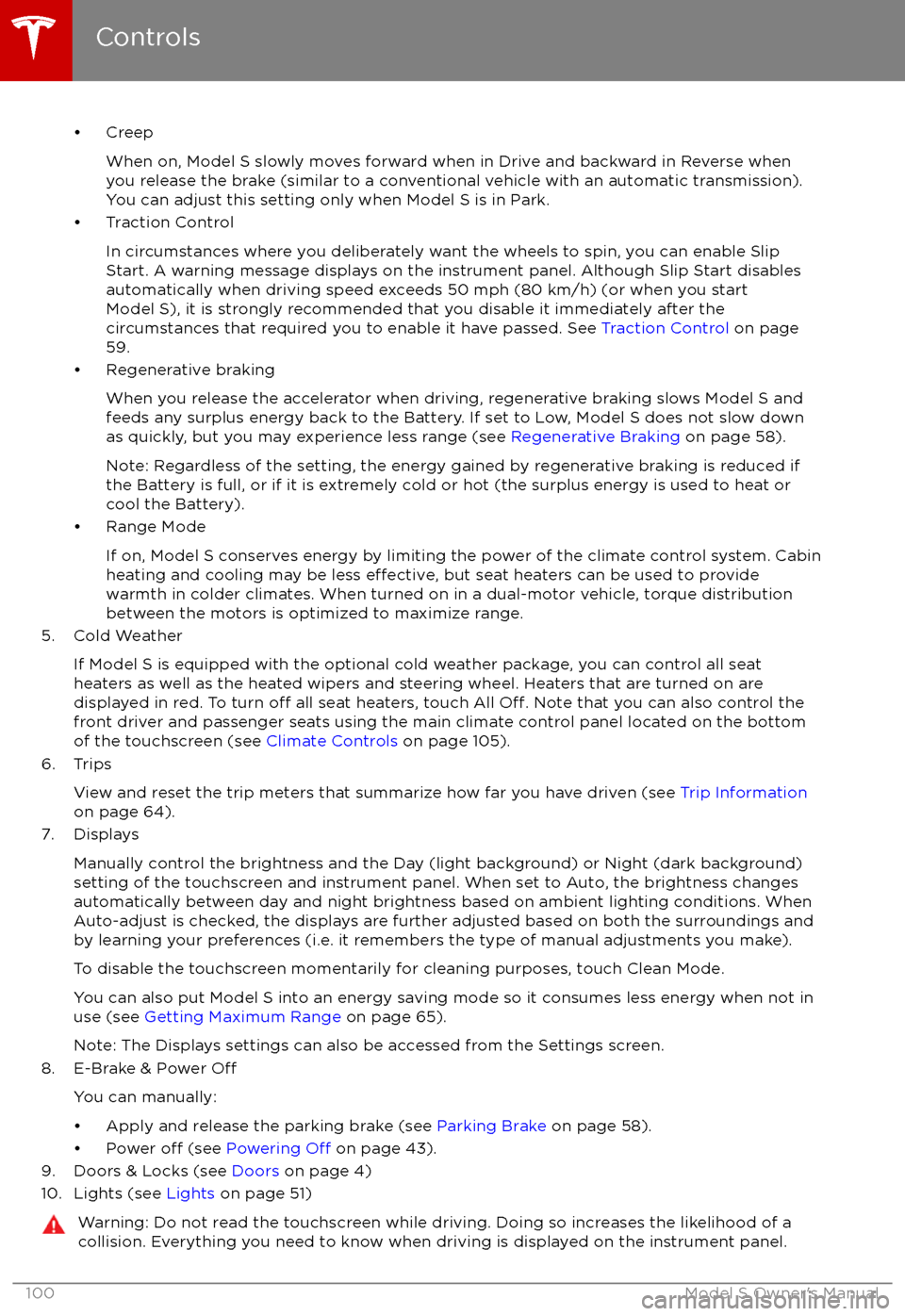TESLA MODEL S 2017 (UK) Owners Manual
MODEL S 2017
TESLA
TESLA
https://www.carmanualsonline.info/img/26/9214/w960_9214-0.png
TESLA MODEL S 2017 (UK) Owners Manual
Trending: wheel torque, coolant reservoir, reset, battery capacity, change language, brake pads, ECU
Page 91 of 186
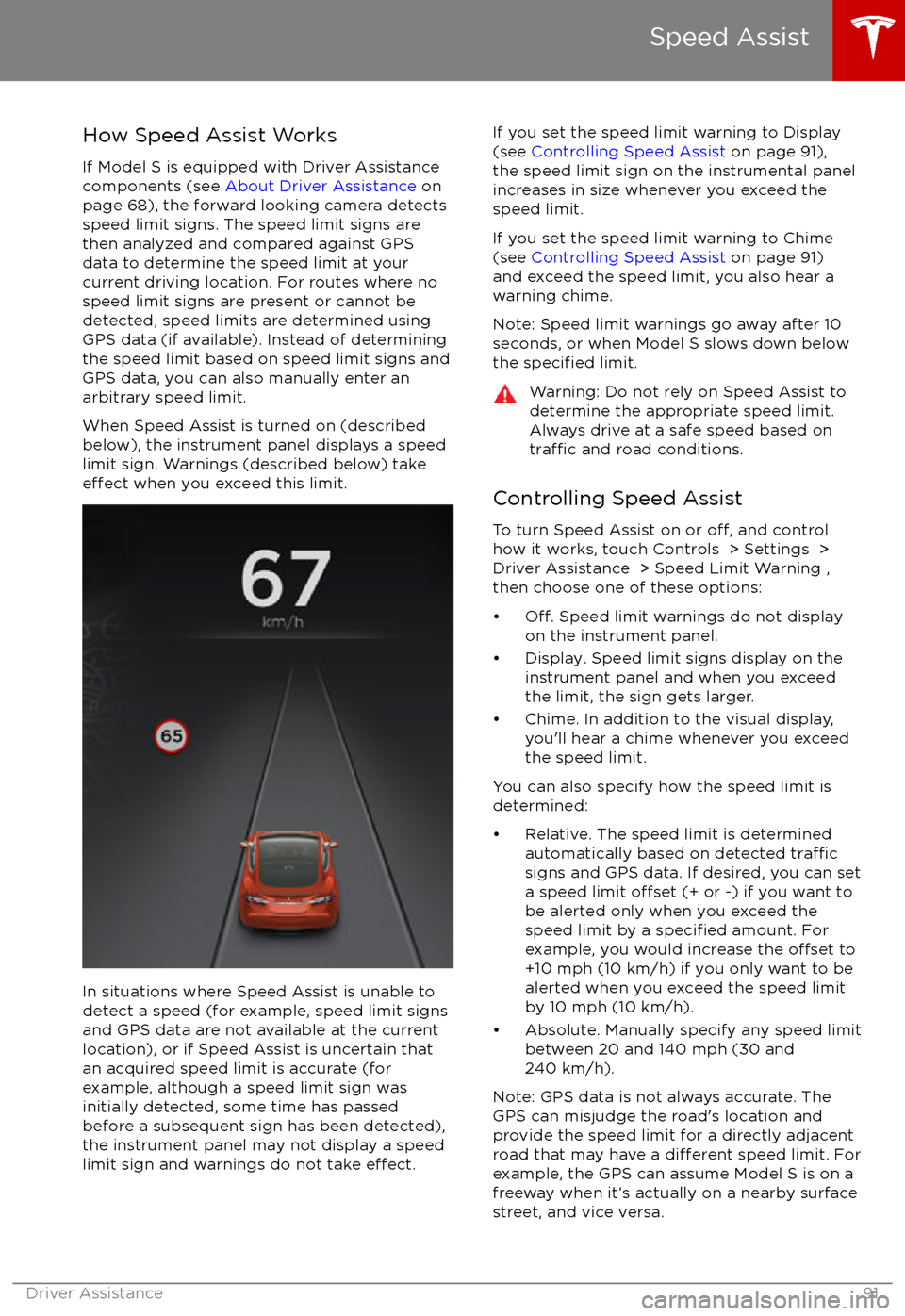
How Speed Assist Works
If Model S is equipped with Driver Assistance
components (see About Driver Assistance on
page 68), the forward looking camera detects
speed limit signs. The speed limit signs are
then analyzed and compared against GPS
data to determine the speed limit at your
current driving location. For routes where no
speed limit signs are present or cannot be detected, speed limits are determined using
GPS data (if available). Instead of determining
the speed limit based on speed limit signs and GPS data, you can also manually enter an
arbitrary speed limit.
When Speed Assist is turned on (described
below), the instrument panel displays a speed
limit sign. Warnings (described below) take
effect when you exceed this limit.
In situations where Speed Assist is unable to
detect a speed (for example, speed limit signs
and GPS data are not available at the current
location), or if Speed Assist is uncertain that
an acquired speed limit is accurate (for
example, although a speed limit sign was
initially detected, some time has passed
before a subsequent sign has been detected), the instrument panel may not display a speed
limit sign and warnings do not take
effect.
If you set the speed limit warning to Display
(see Controlling Speed Assist on page 91),
the speed limit sign on the instrumental panel
increases in size whenever you exceed the
speed limit.
If you set the speed limit warning to Chime (see Controlling Speed Assist on page 91)
and exceed the speed limit, you also hear a warning chime.
Note: Speed limit warnings go away after 10 seconds, or when Model S slows down below
the
specified limit.
Warning: Do not rely on Speed Assist to
determine the appropriate speed limit. Always drive at a safe speed based on
traffic and road conditions.
Controlling Speed Assist
To turn Speed Assist on or
off, and control
how it works, touch Controls > Settings > Driver Assistance > Speed Limit Warning ,
then choose one of these options:
Page 92 of 186
Note: Your chosen setting is retained until youmanually change it. It is also saved in yourdriver
profile.
Limitations and Inaccuracies
Speed Assist may not be fully functional or may provide inaccurate information in these
situations:
Page 93 of 186
The Big PictureThe main components of the touchscreen are shown here. To manually control the brightness and
contrast, touch Controls > Displays . When set to Auto, the touchscreen changes between the
Day (light background) and Night (dark background) setting depending on ambient lighting
conditions.
Note: The following illustration is provided for demonstration purposes only. Depending on vehicle
options, software version and market region, your touchscreen may appear slightly
different.
Touchscreen Overview
Using the Touchscreen93
Page 94 of 186
Touchscreen Overview
94Model S Owner
Page 95 of 186
1. Status barThe top line displays provides shortcuts to lock/unlock Model S, to access HomeLink andDriver
Profiles, display vehicle information (the Tesla “T”), download software updates, display
network strength and Bluetooth
Page 96 of 186
2. AppsTouch an app to display it in the viewing area. Apps have default positions. Navigation and
Camera open in the top viewing area, whereas all other apps open in the bottom viewing area.
Instead of displaying the app in the default viewing area, you can specify where you want to display the app by touching and holding the app
Page 97 of 186
5. Volume controlTouch the up and down arrows to increase or decrease the volume of the speakers. You can
also adjust the volume using the scroll wheel on the left side of the steering wheel.
6. Climate controls (see Climate Controls on page 105).
7. Controls
Touch to access all Model S controls and settings (doors, locks, lights, etc).
8. Reverse the position of the two currently displayed apps.Warning: Paying attention to road and traffic conditions must always be the driver
Page 98 of 186
Controlling FeaturesTouch Controls on the bottom corner of the touchscreen to control and customize all main
features of Model S.
Note: The following illustration is provided for demonstration purposes only. Depending on vehicle
options, software version and market region, the options available on the Controls screen may be
different.
Controls
98Model S Owner
Page 99 of 186
1. CloseTouch the circled X in the top left corner of a window to close it (or you can touch anywhere
outside the window).
2. Sunroof
If Model S is equipped with a sunroof, touch to adjust its position (see Sunroof on page 15).
3. Suspension
If Model S is equipped with Smart Air Suspension, touch to manually raise or lower Model S, orto remove a previously saved auto-raising location (see Smart Air Suspension on page 110).
Model S must be powered on and you must press the brake pedal before you can change
suspension settings. Smart Air Suspension causes Model S to self-level, even when powered
off. Therefore, when towing or lifting, you must disable self-leveling (see Instructions for
Transporters on page 173 and Jacking and Lifting on page 157).
4. Driving
Page 100 of 186
Trending: air filter, power steering fluid, sport mode, power steering, belt, fuel consumption, overheating